|

|
|
|

There may be ‘n’ number of problems with your PS4 due to which you are experiencing charging issues. Let’s check out some of the possible reasons:
- Software issues are the primary source of almost every problem in an electronic device. You need to check for any bugs or viruses as they can interrupt the basic function of the PS4.
- It would help if you made sure that the charging cable is not torn or deteriorated, as this can cause PS4 controllers not to charge. Also, ensure the charger is working properly, as this can be a potential error.
- It can be possible that the battery or the charging port is damaged. You need to figure out the exact problem to find the proper solution.
- Make sure that the USB port is up and running. Any damage to the USB port can interrupt your work.
Suppose you suspect that the problem is occurring due to random bugs. The primary thing to do is to reset the device. Check out the steps to reset the PS4 Controller:
- Switch off and unplug the PS4.
- Remove the Controller from your PS4 and look for a reset button.
- You can find the reset button on the backside of the Controller. It is located below the L2.
- The reset button is very small, so you need to use a PIN or any other sharp object to push the button.
- Hold the reset button for five seconds using a PIN.
- Now connect the Controller to PS4 and turn it ON.
- If the indicator turns blue after turning it ON, your PS4 is up and running. If not, look for other possible solutions below.
- Power Reset the Controller:
This is one of the effective solutions to remove random bugs permanently.
- Switch off the Controller and remove the Controller.
- Remove the power cord and wait for half an hour.
- Now, you need to drain all the power left in the device. Look for the power button and hold it for 30 seconds while the PS4 is turned off and unplugged.
- Now set up the connection again and turn it ON.
- These steps can fix the software problems effectively.
Sometimes PS4 starts malfunctioning if not updated. Let us check out the steps to update the device:
- Go to settings and choose System Software update.
- Now, if the software update is available, select the “Update” option.
- Once the downloading process is completed, turn the console ON and try charging again.
The types mentioned above are to fix the software issues. Check out the below steps if you need to fix the hardware issues:
- If the cable is torn or deteriorated, you need to change the cable.
- Also, if the battery or charging port is not working, get the batteries changed and get the port fixed.
- Also, you need to check if there is any physical damage to the Controller. It would help if you got it repaired immediately.
I hope you find all the possible solutions for fixing PS4 controllers in this article. Thank you and take care.
|

|
|
|

The world has seen several rappers from Canada who became insanely famous due to their talent. Is it the Canadian grounds or blood? Where such talents are flourishing. From Drake to Mickie Mee, Canadian rappers have brought a revolution to the music industry. If we check the list of best rappers worldwide, most of them belong to Canada. One more name has been doing well in the rapping industry. This new Canadian rapper will touch the new extremes of success soon. Today, we will learn some interesting facts about our rising Canadian rapper, Tom MacDonald.
Tom MacDonald was a born Rapper!
There is not much information mentioned about our Canadian star. Tom was born in the lands of Canada on 21 September 1988. His parents were proud of him when he started rapping in his school days. Tom got the support of his parents when he decided to compose raps. As he had no connection in Hollywood, he chose social media to showcase his skills. Tom started his own YouTube channel and uploaded his rap songs and music videos.
Tom Macdonald got the public’s attention when his videos got viral on social media. Today, every child in Canada and the United States knows his name and sings his raps. Moreover, Tom picks up any social issue and makes a rap on it. That is why the public love his confidence and his act of showcasing any issue in such an artistic way.
TomMacdonald Career highlights:
Tom MacDonald is not only a Canadian rapper but also an established social media influencer too. Before becoming a star, Tom began his career on social media, where he uploaded self-made videos. He respects the love the public gave him and did not stop uploading songs on social media even after getting insane fame. Tom has a huge fan following on YouTube with 3 million subscribers and around 500 million views on his content.
Recently there has been an increase in TomMacdonald fan following as it jumped from 21k to 3.3 million on Instagram.
Some of his popular raps include White Boy, Everybody Hates Me, and Politically incorrect. Tom always chooses society’s issues to make a rap on it. Tom says it’s his way of showcasing his opinions and views to the people. During the lockdown, two of his songs were released, namely “CoronaVirus” and “I don’t care,” in 2020. Both songs had some social message that the public loved and became big hits the following year.
Tom’s biggest inspiration was Eminem. As he said, Eminem is the best thing that has happened to the rap industry. Tom MacDonald has released several great hits in these few years. All of these songs were big hits which increased his net worth to $100 thousand. Tom continues to make new raps and is booming the industry with his talent and incredible skills.
|

|
|
|
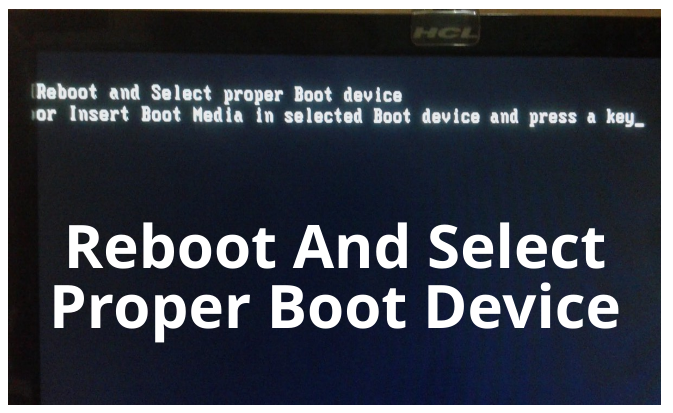
PC users often experience the “Reboot and select proper boot device” error. However, this article will help you learn the reason behind this error and different ways to fix this error too.
Possible reasons behind the “Reboot and select proper boot device” error:
-
The reason behind this error is hidden in the error itself. As the error says “select proper boot device,” it is possible that there is something wrong with booting. Therefore, you need to check that on the boot settings.
-
The hard disk drive is responsible for the proper functioning of the PC. Failure of a malfunctioning Hard drive often gives this error.
-
You need to ensure the activation of legacy mode as it is responsible for the smooth booting of the system.
-
Sometimes, if the system division is not initiated, the system refuses to boot. Therefore, you must ensure that the system partition has been done properly.
-
The Windows registry is responsible for saving all the data in your system. However, these registers might get slow due to multitasking and saving several data for a long time. Therefore, you need to clean the WIndow registry to ensure the better functioning of your laptop.
“Reboot and select proper boot device” error: Check the troubleshooting steps given below:
Fix the boot order:
This is another reason for getting “Reboot and select proper boot device.” Therefore, our primary aim is to fix this error. Check out the steps below:
-
Turn on your PC and access the BIOS menu by selecting the BIOS key set up by your device manufacturer. The BIOS keys are F10, F2, F12, F1, or DEL.
-
Go to the Boot option, and you will get an option to modify the boot order.
-
You need to set up the correct boot order and save it.
-
Now, restart your device to check if the problem is fixed or not.
-
If the problem remains the same, try following the next step.
Make sure the hard disk works properly:
Hard disk failure is one of the reasons behind this error. Therefore, you need to ensure that the hard disk is working properly. The common signs behind the HDD malfunctioning are delay in response, inability to open files, strange noises coming from the laptop, etc. As it is a hardware issue, you can get it checked by a technician.
Enable Legacy Mode :
If your device is running on BIOS, you must ensure that the Legacy mode is turned on. Check the steps below to turn it on:
-
Boot the system and press the F2 key continuously to enter the BIOS menu.
-
Select the BOOT option from the BIOS main menu
-
Now, select Legacy Boot mode from the screen and press enter.
-
The Legacy mode is now turned ON.
-
Now, try and restart your device and see if it works.
-
If not, try turning ON the UEFI mode because some of the devices work on UEFI mode. Therefore, you need to make sure that the device is booting using either of the options. You must follow the same steps, except choose “UEFI” mode instead of “Legacy” mode.
|
|
|
|