|
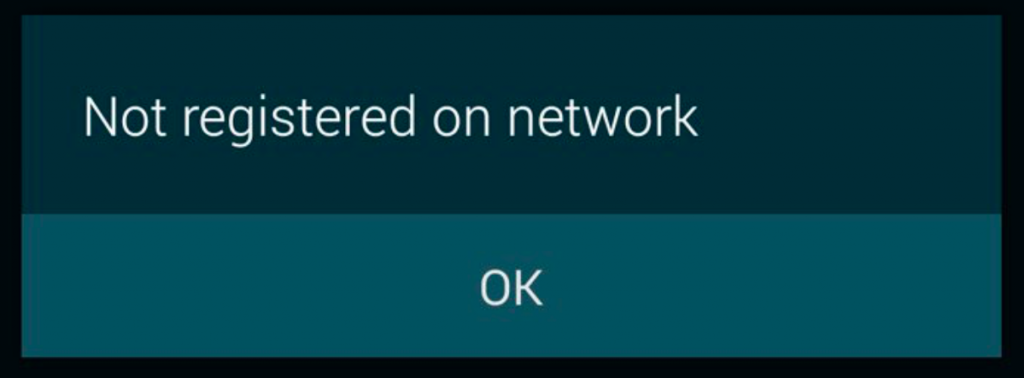
If you are here, you also encountered the pop-up stating, ‘Not Registered on Network’ on your Android device. There are many possibilities for getting this error. There may also be a problem with your device. For all your queries, in this article, all the solutions are provided. All the below-mentioned methods can help you to fix the Not Registered on Network issue.
Airplane Mode Toggle
There is a very common and easy solution, enabling the Airplane mode and then turning it off.
Steps to do this are:
- Swipe down your phone screen and tap the Airplane Mode option. And again, tap the option to turn it off.
You can do this from settings:
Restarting your device
If the above method was not up to the mark, you could go ahead by restarting your Android device to resolve the Not registered on network issue.
Here’s how you could do this:
-
On your phone, hold the Power button while pressing it.
-
Tap the Restart button.
-
Your phone will reconnect to your carrier immediately after restarting.
Reinserting the SIM card:
The inability of your phone to read your SIM card is one of the causes of the “Not Registered on Network” issue. It’s possible that your SIM card wasn’t correctly fitted into your phone, which can lead to a number of network problems. Take the SIM card out to repair this error. Insert the SIM back into the phone.
Update Your device
Your phone’s network issue may be caused by the fact that you’re using an outdated version of the Android operating system. As a result, it can be best to update your phone’s software to the most recent version and see whether that solves the network issue. Your phone can be updated for free to the newest Android OS version. You need an active internet connection for this action.
-
Open your phone’s Settings.
-
Select System from the Settings menu by scrolling down.
-
Tap System updates.
-
Check for new updates on your phone.
-
Install any updates which are available for your phone.
Select Carrier
You can manually locate the carriers in your area and select the appropriate one.
-
Open Settings on your device.
-
In Settings, click Wi-Fi & Network.
-
Next, click SIM & Network.
-
Select the SIM card having the issue.
-
Select Network operators by tapping it.
-
To prevent your phone from automatically locating and choosing a carrier, disable the Choose automatically option.
-
Give your phone permission to look up a list of carriers.
-
Your phone will reconnect to that carrier when you tap the name of your carrier in the list.
Conclusion
The probability is that your phone’s SIM card slot is broken if your phone still cannot connect to the internet even after putting in a fresh SIM card. It is advisable that you take your device to a mobile service center in this situation so they can inspect the slot. If the slot is fixable, the repair facility must be able to correct it.
|